Topic: RadioSparx - Website Player, R-Box Pearl, RS-PLAY, and Playback Issues
Article ID: KB2619
Last Reviewed: Apr 18, 2014
How To Retain Browser Cookies During a Browser Restart or Computer Reboot
Internet Explorer Browser
Step 1. Click the Tools Icon in the upper-right corner.
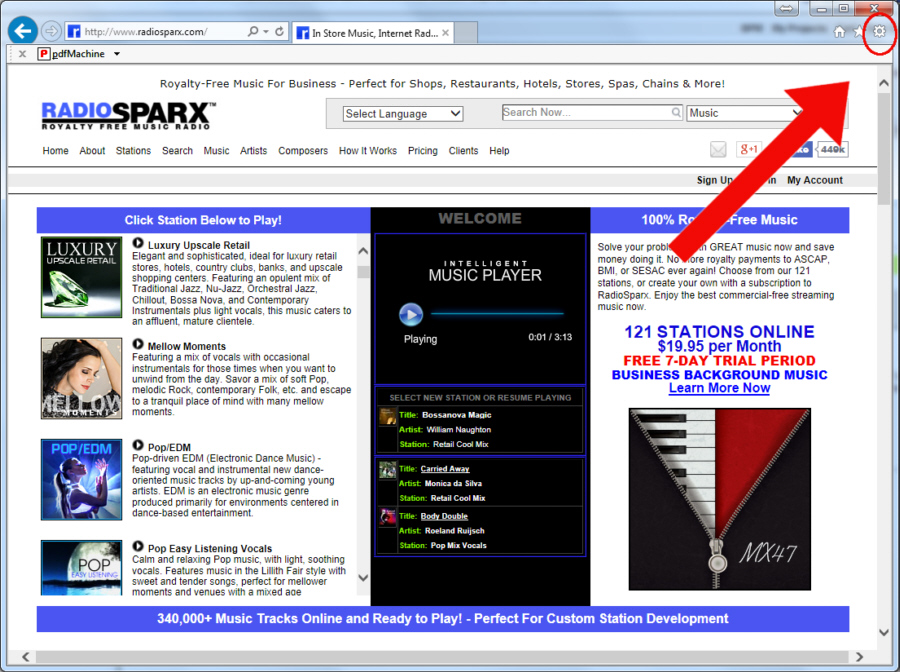
Step 2. Select "Internet Options" on the Tools Menu.

Step 3. Uncheck the option to delete browsing history on exit.

Step 4. Click Ok button, and you're done.

Step 1. Click the Tools Icon in the upper-right corner.

Step 2. Click the Settings option under the Tools Menu.

Step 3. The Settings options will appear, click "Show Advanced Settings" at the bottom.

Step 4. Scroll down to Privacy settings and click on the "Content settings" option.

Step 5. Make sure the "Allow local data to be set (recommended)" option is selected, then click Done.

Step 6. Click the X on the Settings browser tab to close the tab, and you're done.
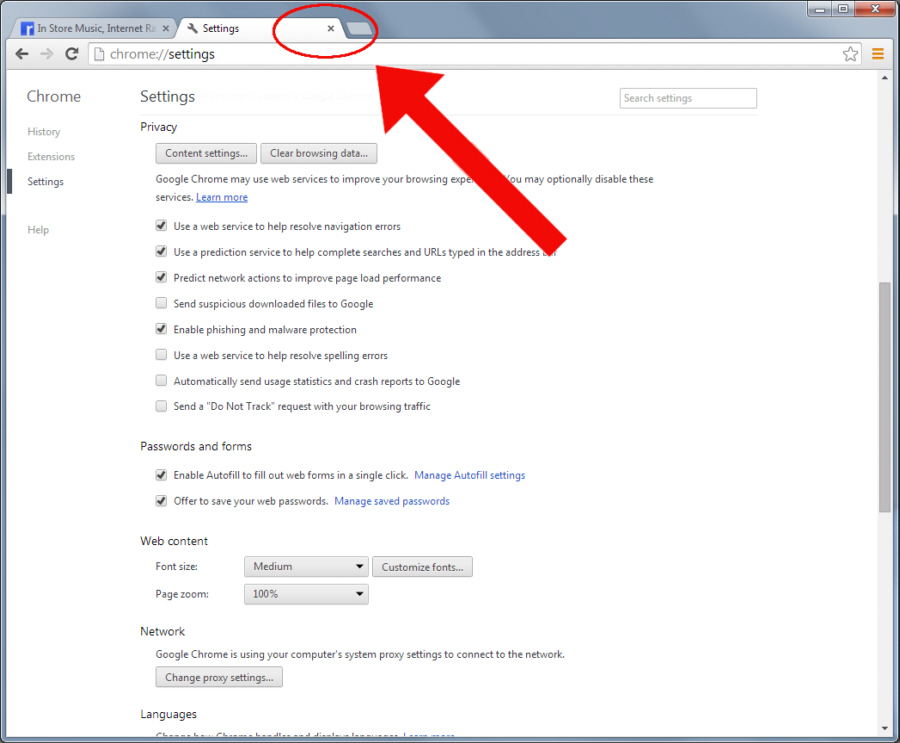
Step 1. Click the "Alt" key on your keyboard to reveal the top menu. Click on "Tools" option on top menu.

Step 2. Click on the "Option" link on the Tools Menu.

Step 3. Select
the "Privacy" option, change the History option to remember history, then click OK and you're done!

---

